Are you having problems finding the avatar of the device you want to connect SHAREit? Do you see the avatar but could not establish connections? Here are some ways to address these SHAREit connection issues.
Check Permissions
The first thing you need to do is to check the phone features that you allowed SHAREit to access when you downloaded and installed SHAREit.
Many new Androids have even more advanced security when it comes to data sharing, so if you click “NO” to some request for access while you were installing SHAREit, then this could be what’s causing your SHAREit connection issues.
You may check what phone features you allowed SHAREit to access on your phone by going to your smartphone’s settings > apps & notification. When you tap on this option, you will then see a list of apps. Choose SHAREit and then tap Permissions. You will then see a list of all the features that you allowed SHAREit to access. There would be a toggle bar that will let you turn on permission for a function. However, if you had already said ‘NO’ on certain features while installing SHAREit, this is not where you can enable such a feature.
Most likely, you would want to enable all permissions for SHAREit to function correctly. If you’re going to do this, it would be a bit tedious but doable, nevertheless. Just tap on App Permission. This label is on the top of your screen.
Once you do this, you will see a list of features like phone, SMS, camera, among others. From this list, choose the function that you want SHAREit to access. Once you made your choice, you will see a list of apps, look for SHAREit. You will again see a toggle button. This one gives you an option to enable app permission. Just slide this button.
If in any case you have permitted SHAREit access to all features and still you are having problems with connections, then you might be dealing with a different issue. Try these other steps.
Restart SHAREit
The first reasonable thing to do when you’re having a SHAREit connection problem is to close SHAREit and then restart it and try connecting again. If it does not work. Check any of the following:
- SHAREit must be updated. Make sure that both devices are using the same versions of SHAREit. If one is using an old version and the other is using an updated version, then problems may arise. This situation is rare, but there’s no harm checking.
- The phone frequencies must be the same. If one device uses 5Ghz and the other supports 2GHz, then these mobiles will not discover each other at all costs. Both devices must be using the same frequency.
- Make sure you have enough storage space. If your device is running low on memory, then file transfer will not proceed. You can check the remaining storage space of your phone in the settings.
- Stop all similar apps in the background. If apps like CLONEit or Xender, or any other sharing apps are running in the background, then these would likely interfere with the function of SHAREit, so make sure all other similar apps are not running when you are using SHAREit.
- Disable mobile data, WiFI (WLAN), and WiFi hotspot. Here’s how you can do all these.
- For data connection disabling: smartphone settings > data usage> cellular data to disable data connection
- For Wifi (WLAN) disabling: smartphone settings > WiFi or WLAN
- For WiFi hotspot disabling: go to smartphone settings > more > tethering and portable device > WiFi hotspot
After you have disabled all these, restart SHAREit.
- Furn of Faster Transferring. Sometimes, when your SHAREit is using the ‘Faster Transferring’ feature, the connection becomes unstable, so try disabling this. Go to Settings > Faster Transferring > Disable.
Please also check : SHAREit for PC Windows 10/7/8 Laptop: Quick Download
If nothing works, try uninstalling and reinstalling SHAREit, making sure that you allow all requests for access to features. This last one surely works all the time!
If you have any experience with SHAREit that you want to share, do not hesitate to leave a message in the box below.

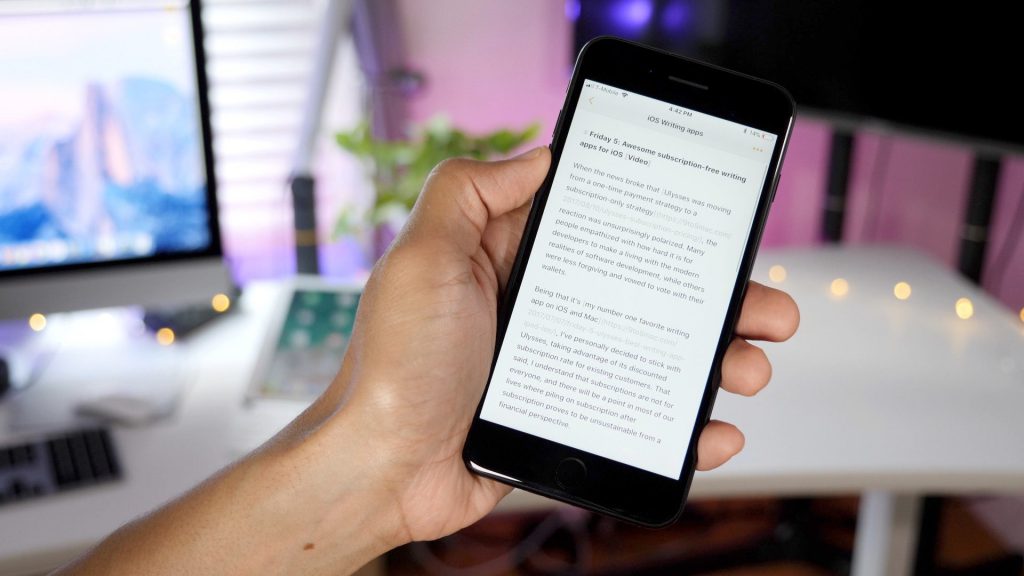
Nice article. Thanks for the information
Very Nice Article I love this website! Thanks for the information
This was really a interesting topic to read and sharing with others, Thanks for sharing with us
Despite my best efforts, I can’t download it. What counsel do you offer